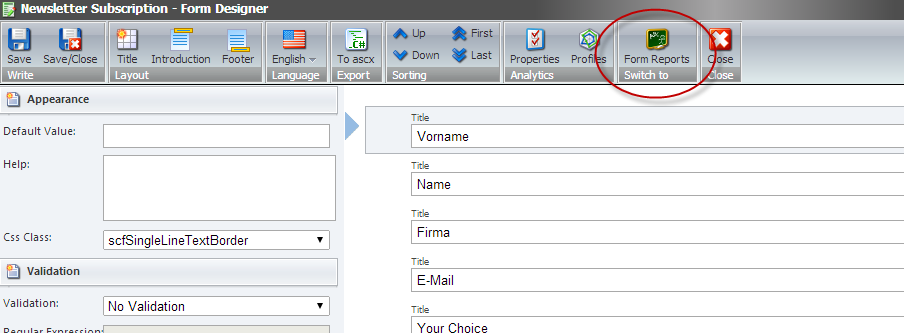I’ve had the chance lately to dive into some more advanced features of the Web Forms for Marketers Module in combination with Sitecore DMS. This blog post shows some of the advanced possibilities you have using WFFM in combination with DMS.
Tagging

A neat feature you have in when working with WFFM and DMS is Tagging. You can enable the Tag checkbox on any field. As soon as a user fills out the form, a Tag will be written to the User’s DMS profile. The data inside the tags can then be used in reports or you can auto-fill tag values into a form.
Note: The tag name is defined by the item name of the form field.
Some pre-defined tags are already built into reports:
- First Name
- Second Name
- Company
- Organization
- Full Name
- StateProvince
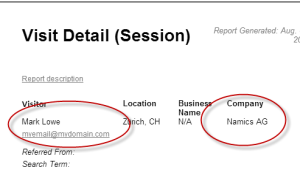
If you name your form fields (Item Name) accordingly and set the Tag checkbox, the data of the user will be displayed on reports making it easier to identify your visitors once they’ve filled in a form.
It is also possible to add custom tags to reports. Explaning how to do this would go too far for this post but you can check out this Stackoverflow post where I described how to do so.
You can also use tag values to pre-populate your form fields. This can be done using field rules:


Reporting / Analytics
The feature I personally find most valuable is the inbuilt analytics. In Form Designer, select your form and then go to “Form Reports”.
Analyze user behaviour to qualify leads
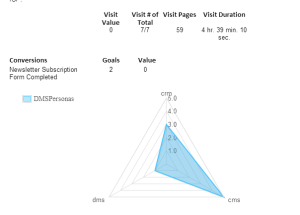
In Form Reports, you double click a specific form entry which will open the Visit Detail report for the specific visitor who filled out the form. The report provides valuable information about the user’s session like Scoring information, visited pages, time spent on each page and every page event registered during the visit.
This is a whole new way of receiving form requests. Now, you can not only see the field values filled in by the user, you have the entire context of his visit. This can greatly help when qualifying leads i.E. if you know a customer has looked at specific products before requesting a quote, you might be able to tailor the quote accordingly.
Dropout reporting
When dropout reporting is activated, you can also analyze incomplete form requests. What WFFM does is send form data to the server via AJAX every time you enter data into a field in the form. That way you can see values the user filled in even if he didn’t submit the form. This can help you optimize your form design or even follow up on an incomplete request. Personally I’m not a big fan of this feature in terms of privacy.
Goals / Engagement Value
In Form Designer, you can register a goal when a user has submitted a form. You can also assign engagement points to goals. Usually a form submission means some kind of engagement/conversion so it makes sense to apply engagement value. This value can be used to measure the effectiveness of campaigns or A/B testing.
Customizing fields using rules
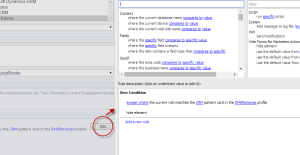
As mentioned earlier in this post, you can define rules for each field of your form. It is possible to hide form fields if certain criteria matches (Profile value, Campaign triggered, Geo-Location,…). If you want to hide a field by default and only show it, when your rule matches, use a except where condition.
Summary
Web Forms for Marketers adds a lot of value for you when you are using DMS. Especially the possibility of seeing details about the user’s visit context (visited pages, time spent on pages, triggered goals, profile scoring, geo location,… ) can help to qualify leads and is a real plus for Sitecore DMS with WFFM compared to other form engines and analytics tools like WooForms and Google Analytics.